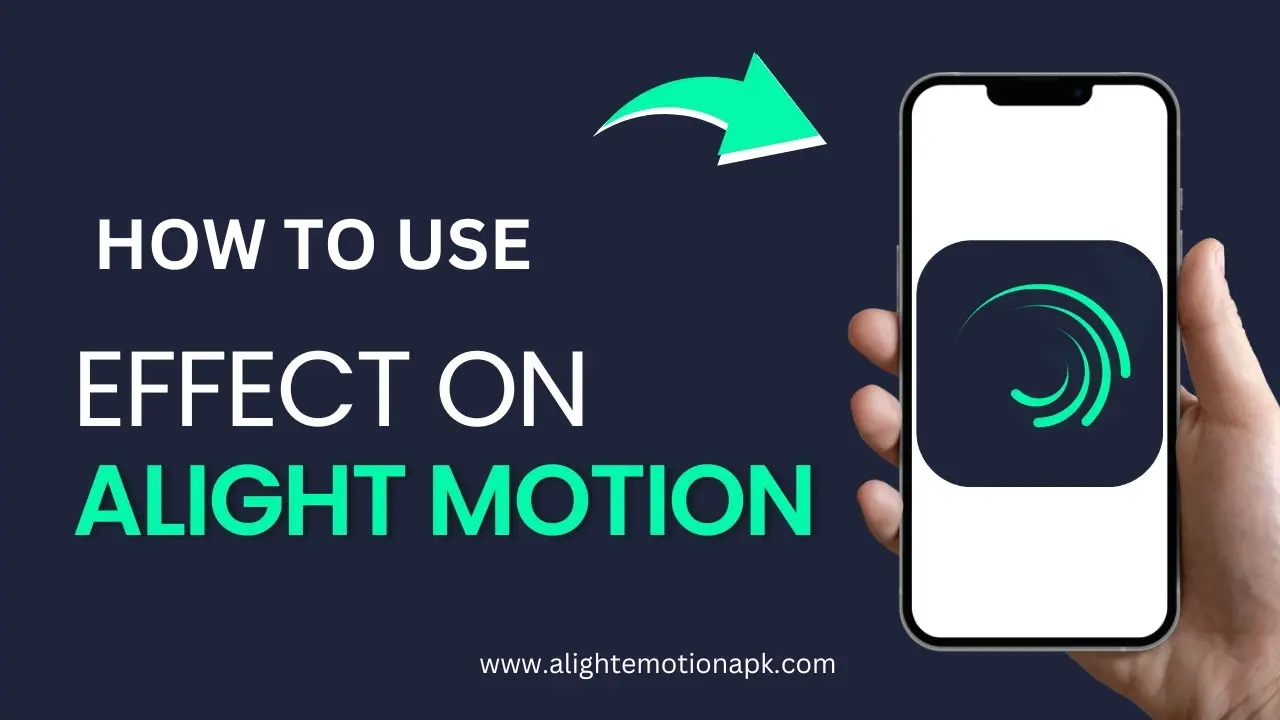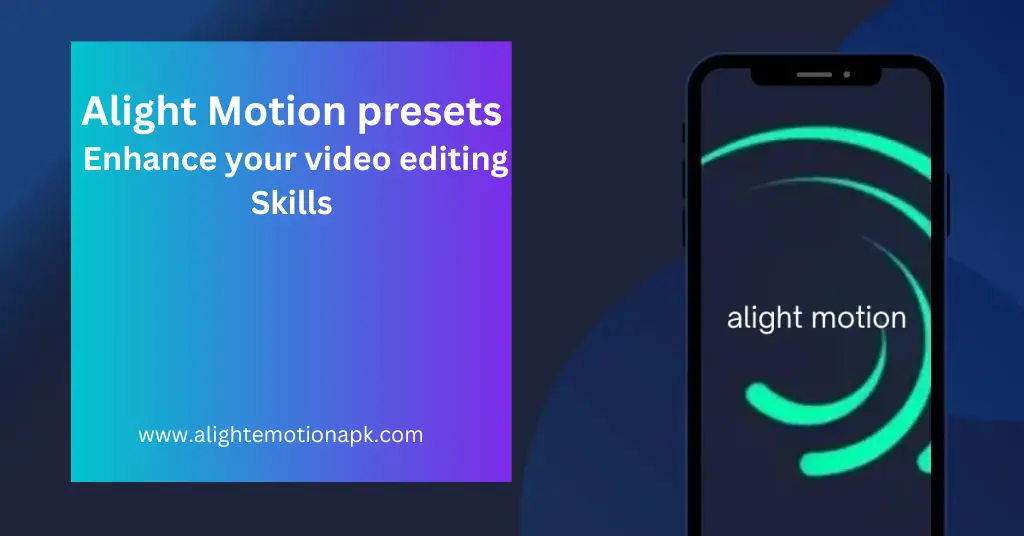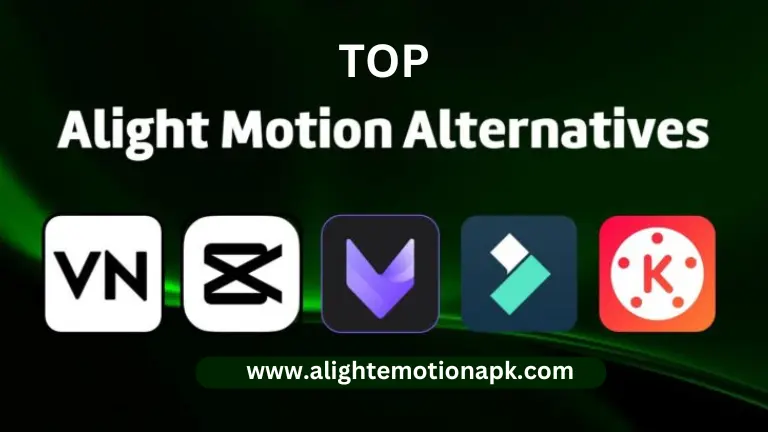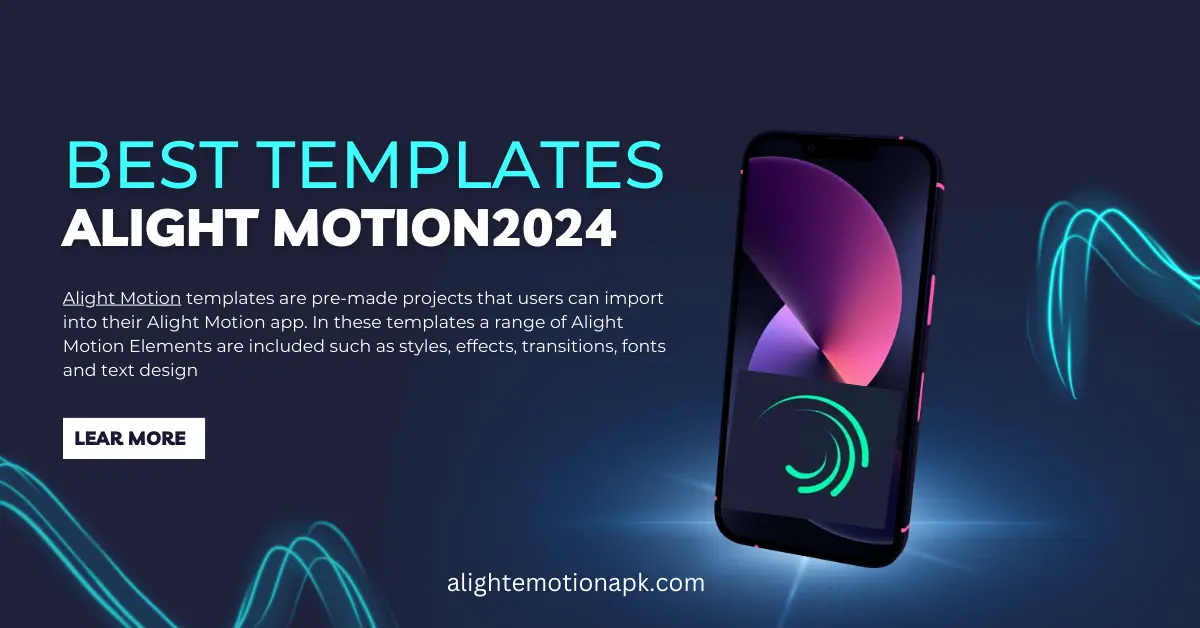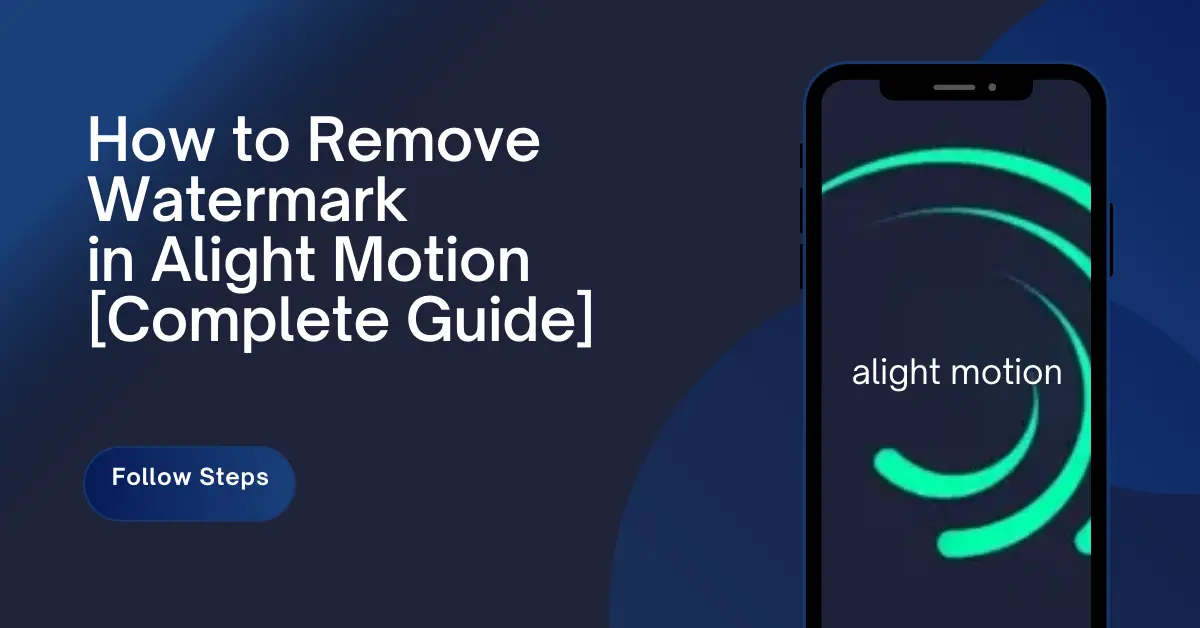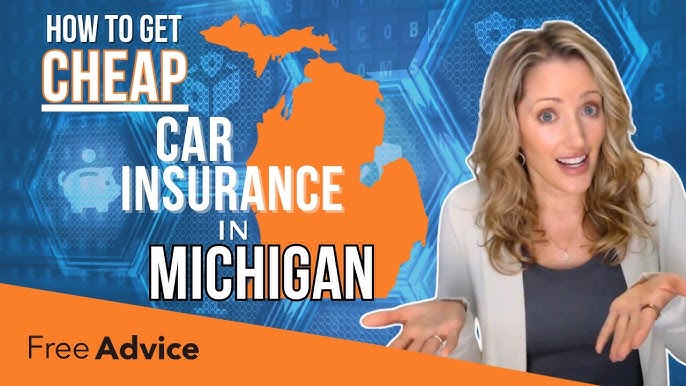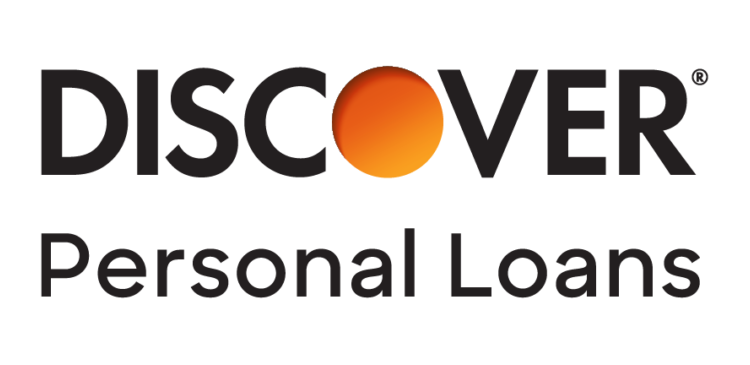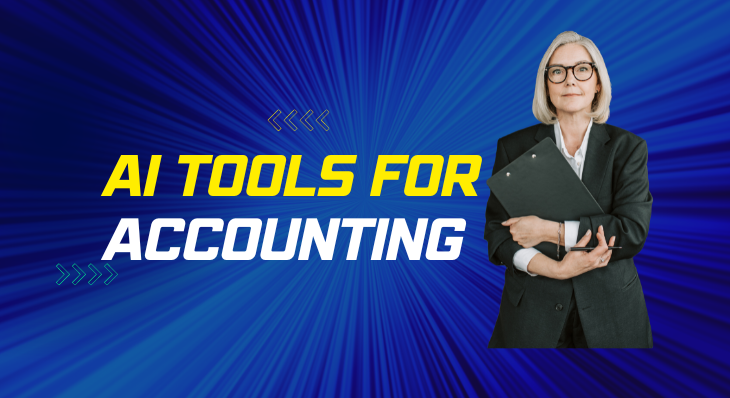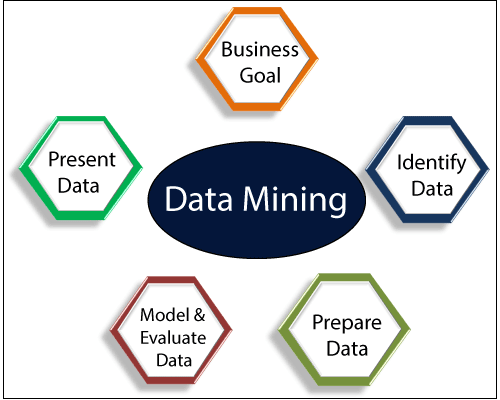Alight Motion is an animation creation and video editing mobile app. The working of Alight Motion app is highly professional. This app support Android, iOS and MAC. Alight Motion has many options for you to customize the motions, unlike the oher animation creating apps. These customization options include controlling the speed, changing colors, standard motions and many more.
Toc
Alight Motion app can be downloaded simply from Google Play Store and Apple App Store for iPhone with just one click. This shows that the use of Alight Motion is completely safe and legal. plus, it is also accessible from any location around the world.
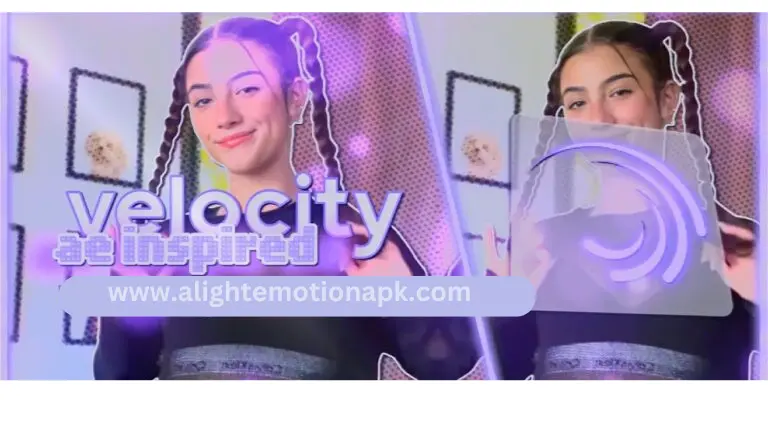
What is Velocity Editing?
In the video editing field , “velocity” measures the speed of the video and is shown in Frames per Second (fps). This speed can differ according to the creator’s desire or requirement in each project. This Velocity Editing is a new feature of the Alight Motion app. It was not available before or old versions, but now the developers have added it in the app.
Below are the some main reasons for you to use velocity editing on your videos:
- To make your video more attractive and eye-catching.
- To change the emotion that you deliver from the video, you can change the speed from time to time.
- To manage the time duration of the clip of your video.
- To highlight some important and specific details on the video only when those are played.
- To match with the audio track rhythm of your video.
- To produce a piece of both artistic and natural visual value in your video.
Steps for Velocity Editing in Alight Motion
Here are some Steps for Velocity Editing in Alight Motion app below:
- First of all you should have a ready video with all the filters, sounds and other editing features.
- Secondly, your video should contain basic animations available in Alight Motion.
- Thirdly, your video must have layers. These layers can be introduced while you edit the video with the Alight Motion application.
- Now, select a video layer from the layers list. Then a graph-like icon will appear towards the left bottom of the screen.
- Tap on this icon at the bottom of the screen. You will be shown four subcategories called “linear”, “easy in”, “easy out” and “easy in and out”.
- If you choose the “linear”category your layer will gain a constant speed.
- The second great option is “easy in” which means that the layer starts with a slower speed and ends with a faster speed.
- The “easy out” button will make that part start fast and end slower, this is amazing.
- In the last option “easy in and out”, the speed is mixed and you can adjust it as per your need of project.
- So select from the above and apply to that layer and click on the “Save” button to save your project.
- Do this to each layer in which you want to apply velocity editing.
- Finally you can save the video and share it with your friends. It will be very eye-catching and interesting to watch with the proper velocity editing and the sound.
Tips to Enhance the skills of video velocity editing
Here are some useful tips for you to enhance the skill of video velocity editing:
- Keep in mind that choose your video segments wisely. It is important to select the correct layers of the video which needs a velocity change. You should have a design and overview of your video/project in your mind that matches with the message you want to deliver and your audio track. If you want help with this, you may consult a professional.
- Use velocity control options; “Time Remapping”, “Speed bends” and “Speed”; in the main menu.
- From “Time remapping” you can lapse the time and make the video slower to match to your time and your needs.
- Using “Speed bends” it is possible to get the curve speed. This option is of better quality than the others. You can edit the velocity more precisely and blush between transitions.
- The “Speed” option will help you change the velocity of your full video. You can apply different speeds and try to match with your time duration to adjust your needs.
- Try more options before you save your final video. You may save the drafts and ask a friend for comments to improve your video’s visual or animations.
- Keep in mind that the text, frames, filters, sounds, stickers and color adjustments all should meet with your velocity changes.
- Be careful when you use new transitions. Some transitions might harm the flow of the emotion you want to share in the video.
- You may also adjust the sound to sync with the video velocity. If you think this is more suitable than dragging the video to match the sound speed, it would work. You can add effects to the sounds, change its speed.
FAQs – (Alight Motion Video Velocity Editing)
Q: Can I share my videos after the velocity edits on social media?
A: Yes, you can share your videos. Once you are done with the velocity edit tap on the Save button. Give the resolution and the file format you need to save the video. Then, click on the export option on the Alight Motion app’s screen. You will be able to see a list of the available social media apps. Select which you want to share the video through and then select the friend. The video will be sent to this selected person in your saved format in a very simple way.
Q: Is velocity editing available for free in Alight Motion?
A: Yes. The velocity editing features are not Premium and available for free in Alight Motion app. However, the Alight Motion app will need to be purchased once after its free trial ends.
1. https://alightmotion.top/templates/
2. https://alightmotion.top/use-of-alight-motion/
3. https://alightmotion.top/watermark-in-elite-motion/
Q: Can I edit the velocity of any video format?
A: Yes, Any video format that is supported by Alight Motion can be edited for velocity within the application.
Conclusion
Video editing has become popular among the youth to create VIP stuff for social media. All the social media apps host shared videos from its users. Alight Motion is one of the best apps for video editing. This special feature of velocity editing is not a common thing unlike other editing apps. But, thanks to the app developers, who create this function and produce eye-catching videos.
Velocity editing is very important to make a clip attractive for viewers. With the proper visual effects and audio effects in your video, your velocity changes will be the key to making the video inspiring for your audience.